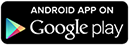If you use OWA (Outlook Web Access) to access your email on the web:
- Log into your e-mail account.
- Click Options > See All Options > Account > My Account > Settings for POP, IMAP, and SMTP.
- In the list of entries, look for Server name.
If you use Office365:
- Log in to your e-mail account using Outlook Web App (OWA).
- Click the Gear icon in the top bar > Options.
- Click Account, scroll to the bottom of the page and click Settings for POP or IMAP access.
- In the list of entries, look for Server name.
If you use Outlook on Windows:
- Start the Outlook client.
- CTRL + Right-Click the Outlook icon in the notification area located in the bottom-right of Windows. Then click Test E-mail Auto-Configuration.
- Verify that the correct email address is displayed.
- Click to select the AutoDiscover checkbox.
- From the Results tab, locate the Availability Service URL – this is your server address!
For the email address joe@domain.com, the username may have any of several formats. Here are some common examples:
- joe@domain.com: your full email address
- DOMAIN\joe: the Windows domain and the User ID. The Windows domain and User ID are assigned by your Exchange administrator and
may not match the email address - USWEST\joesmith could be the correct login information.
- joe: the prefix of your email address
- joesmith: your administrator-assigned User ID
- Some other format. Exchange administrators can pick any arbitrary format for login details, so see below!
If you are unsure of your username, you can get it from Office365 or Outlook Web Access
- Sign into Outlook Web Access or Office 365 in a web browser.
- Click the Gear icon in the top bar
- If you see Change Password in the menu, click it. You will see Domain\user name: listed in the form.
Type the full contents of that text box into the Boomerang User Name field.
- If you see Office 365 Settings, click that. Next, click the section on the left titled Password. Look for the User ID field, listed above the change password inputs, and type your User ID into the Boomerang User Name field.